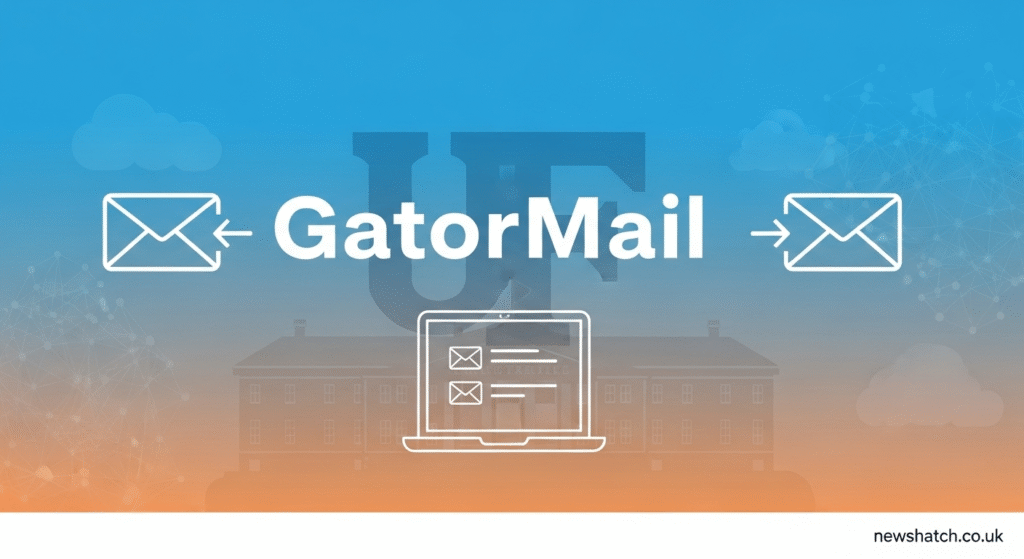Introduction
You might have heard about GatorMail if you’re part of the University of Florida (UF) world—student, faculty, or staff. It’s more than just “another email account”—it’s a core piece of UF’s digital communication backbone. But like any tool, it comes with strengths and quirks you should know.
In this guide, I’ll walk you through everything you need: what GatorMail is, how to set it up, best practices (and mistakes to avoid), security tips, device integration, and some trouble-shooting. By the end, you’ll know how to make GatorMail truly work for you—without pulling your hair out.
Let’s dive in.
What Is GatorMail?
The Basics & Background
- GatorMail is the official email, calendaring, and collaboration service for members of UF—students, faculty, and staff.
- It’s built on Microsoft’s Office 365 infrastructure (Exchange / Outlook) under the hood.
- It includes features like a global address directory, spam filtering with ProofPoint, and calendar integration.
- Access is tied to your UF credentials (via GatorLink). If you lose access to that, GatorMail goes with it.
So when people say “GatorMail,” they’re really referring to the full UF email ecosystem.
Who Gets It, and When It Ends
- Every UF student, faculty, or staff member is eligible.
- When eligibility ends (e.g. after graduation or job separation), there might be limits or revocation of access depending on UF’s policy.
- The system also has policies around email retention (how long emails are stored) and how deleted / junk mail is handled.
So keep in mind: treat your GatorMail like a university tool—not a forever personal mailbox.
How to Sign In & Set It Up
Getting started with GatorMail is usually smooth, but you’ll want to follow the steps carefully.
Web Access (Quickest Way)
- Go to mail.ufl.edu or directly to Outlook Web Access (OWA).
- Log in with your GatorLink username and password.
- Authenticate via the two-factor method UF requires (Duo or equivalent).
- Once authenticated, you’ll see your inbox, calendar, and other apps.
This is often the easiest route, because there’s nothing to configure locally.
Setting Up on Desktop or Mobile Clients
Using a local email app (Outlook, iOS Mail, Gmail app, etc.) can give you offline access and more custom control. Here’s how:
Outlook for Windows / Mac
- In Outlook, go to File → Add Account, enter your GatorMail email (username@ufl.edu) and proceed through Microsoft’s modern authentication flow.
- Accept any prompts about allowing the organization to manage the device (UF may limit options).
iOS / macOS Mail App
- Add the account via “Exchange” in the Mail app (iPhone/iPad) or Mail → Add Account on Mac.
- When asked, choose the “Exchange / Microsoft 365” flow.
- Log in with your credentials and complete 2FA.
Android / Gmail App
- In Gmail or another mail app, choose to add an account, select “Exchange / Office 365,” and enter your GatorMail credentials.
- Proceed through the authentication steps.
⚠️ Note: The first sync may take a few minutes, especially if your mailbox is large.
If anything goes wrong, UF’s IT / UFIT help desk can assist with configuration issues.
What Makes GatorMail Great (Pros & Advantages)
Using GatorMail comes with a lot of benefits. But it’s not perfect—so I’ll also share what to watch out for later.
Pros
- Integration with UF’s ecosystem
Because GatorMail is UF’s “official” channel, it links smoothly with other UF systems like Canvas, UF directory, shared calendars, etc. - Professional / official identity
When you email from @ufl.edu, it’s clear you’re part of the UF community. That matters—for professors, administration, job applications, etc. - Advanced features & storage
You get mailbox features (folders, rules, auto-replies), calendar, shared address book, and integrated spam filters. - Security built in
Enforced two-factor authentication, filtered spam infrastructure, and UF’s oversight help keep your account safer than a plain consumer email. - Central support & documentation
UF offers guides, training, and helpdesk support for GatorMail.
Essentially, it’s not just a mailbox—it’s a full, managed communication service.
The Potential Downsides (Things to Be Careful About)
No system is flawless. Here are things that users (you) should watch for or be prepared to work around.
1. Limited Lifespan / Access Risk
Once your UF affiliation ends, access may be revoked or your mailbox archived / deleted per policy. If you rely heavily on GatorMail for personal matters, that can bite you.
2. Mailbox size & retention policies
UF may impose limits on storage, retention, or quarantine of spam/junk emails. If you accumulate giant attachments or leave things buried, you may hit limits.
3. Sync / caching issues in third-party apps
Sometimes local mail apps don’t behave exactly like web Outlook—especially with folder sync, push notifications, or older clients.
4. Occasional downtime or delays
Since it’s managed centrally, if UF has server issues or system updates, you might lose outward access momentarily.
5. Security constraints
UF may enforce certain security policies (like remote wipe, minimum device standards, or restrictions on client control). That might limit customization.
In short: treat GatorMail primarily as your UF tool—but don’t put all your personal eggs in that basket.
Best Practices & Smart Tips
To get the most from GatorMail, here are habits and configuration tips I’ve found helpful (and so have many others).
Organize Proactively with Folders & Rules
- Create folders for different classes, projects, or topics.
- Use rules / filters to auto-sort emails (e.g. all messages from a professor go into “Courses”).
- Archive old emails you no longer need but want to keep for reference.
Use Auto-Replies / Out-of-Office Wisely
If you’re gone (vacation, break), set up automatic replies to let people know when you’ll be back. Only for important periods—not constantly.
Keep an Eye on Spam / Junk
Check your spam folder occasionally to ensure legitimate emails aren’t getting filtered wrongly, and mark as “Not Spam” when needed.
Clean Up Large Attachments
Attachments chew up storage. If possible, move large files to a OneDrive / UF cloud storage (if available), and just link to them.
Use Signature Templates
Make a consistent, simple signature (with your name, UF affiliation, contact) that auto-appends to emails. Saves time and looks more professional.
Stay Organized with Calendar & Tasks
Don’t ignore the calendar features. Use it to schedule meetings, sync class times, set reminders, etc. It becomes far more useful when integrated.
Keep Security First
- Don’t reuse weak passwords.
- Be vigilant about phishing. Even within campus emails, bad actors can slip through.
- If you ever lose your device, quickly revoke access or wipe email data if allowed.
Common Issues & How to Troubleshoot
You’ll run into bumps. Here are some frequent problems and what you can try.
| Problem | Possible Cause | What to Do |
|---|---|---|
| Can’t log in | Mistyped password, 2FA not working | Double-check credentials, try a different browser, clear cache, or reset password via UF tools |
| Mail app not syncing | Credential change or expired token | Remove account from the app and re-add it using the correct modern authentication method |
| Missing folder or email | Sync issue or filter misrouting | Log in via web OWA and inspect folder structure; adjust filters/rules |
| Spam emails slipping in | Filter settings not aggressive enough | Adjust spam thresholds, report spam, or block addresses |
| I lost my device | Potential security breach | Use UF’s remote management (if available) or change password right away, notify IT |
When in doubt, UF’s helpdesk is your friend. They can peer into logs, reset settings, and guide you step-by-step.
Device Integration Tips (Make GatorMail Work Everywhere)
One big power of GatorMail is that, properly configured, it works across your phone, tablet, laptop. Here’s how to make that integration seamless.
Syncing Across Devices
- Always use the modern Exchange / Office 365 protocol—not older POP / IMAP. This ensures folder sync, read receipts, calendar syncing, etc.
- Make sure each device is authenticated (2FA) and updated.
Calendar Integration
- Use the built-in calendar in the mail app, or link to a third-party calendar if desired.
- For recurring events (classes, meetings), set them once and they propagate.
Offline Availability
- Many clients let you cache a certain period of mail (e.g. last month) so you can access it offline—good when your connection is spotty.
- Be cautious: if your local storage is limited, don’t cache too much.
Notifications & Alerts
- On mobile, you want push notifications for “Important” or “All” emails—but too many alerts can overwhelm you. Pick what fits your flow.
- Consider setting quiet hours (like during study or rest time) to mute nonessential alerts.
Security & Privacy: What You Must Know
Since this is your official university email, you can’t treat it like casual email. Security matters.
Built-in Protections
- UF uses ProofPoint or equivalent tools to filter spam, malware, and malicious URLs.
- Two-factor authentication is required.
- Some encryption options exist for sensitive emails (e.g. “Do Not Forward,” “Encrypt”) inside GatorMail / Exchange. (Though implementation details may vary.)
Your Role & Good Habits
- Never click on suspicious links or attachments.
- Don’t share your password or 2FA device.
- Be cautious about using public Wi-Fi, especially sending emails with private data.
- If your device is compromised, change your password immediately and alert UF IT.
- Periodically review recent account activity, login logs, or connected apps (if UF provides that feature).
By combining UF’s protections with your vigilance, you can keep your email experience safe.
Use Cases & Real-Life Tips (from Experience)
I’ve used educational email systems before, so here’s what worked (and what didn’t):
- When joining a group project, create a folder “ProjectX” and a rule that all emails from those members auto-drop there.
- Use calendar invites instead of back-and-forth emails about meeting times—Outlook / Exchange handles reschedules cleanly.
- If you get into a habit of leaving tons of old emails, archive or export them—don’t leave your main mailbox bloated.
- Before graduating or moving, migrate important files (attachments) from GatorMail to personal storage (Google Drive, OneDrive, etc.). Don’t rely on mailbox permanence.
- When writing to faculty or administrative staff, use your GatorMail address—it shows you’re legitimate and in the UF system.
Small habits like these make GatorMail more than just “school email”—they make it a tool you depend on.
Comparisons & Alternatives (If GatorMail Isn’t Enough)
You might wonder whether GatorMail is the only option. It’s often the official option at UF, but here are comparisons:
- Personal email (Gmail, Outlook.com, etc.): offers more permanence, fewer restrictions, but lacks integration with UF systems.
- Third-party mail hosting: you can forward GatorMail to another account or use forwarding rules, but you lose native Outlook features like calendaring and address book.
- Hybrid setup: Some users use GatorMail for official / campus work and a separate personal account for non-UF matters—keeps things organized and safe.
But in many cases, you won’t want to completely replace GatorMail—it’s too embedded in UF’s services.
Conclusion & Next Steps
GatorMail is a powerful, integrated tool that goes far beyond basic email—it’s a gateway to UF’s communications, scheduling, and collaboration. Use it wisely, organize efficiently, and keep security front of mind. But also remember: it’s tied to your UF affiliation, so don’t treat it like a forever personal account.
To get started:
- Log in via the web and explore your inbox + calendar.
- Set up GatorMail on your devices (phone, laptop) using modern authentication.
- Create a folder / rule structure that works for your classes or work.
- Clean up old emails and keep storage manageable.
- Be vigilant about phishing and suspicious activity.
Is there a specific feature in GatorMail you want me to zoom in on (e.g. encryption, address book, filtering)? I’d be happy to dig deeper or make a “cheat sheet” just for your needs. What would you like next?
FAQs about GatorMail
- What’s the difference between GatorMail and GatorLink?
- GatorLink is your UF login / identity system. GatorMail is the email tied to that. You use GatorLink credentials to access GatorMail.
- Can I forward my GatorMail to Gmail or another account?
- Sometimes you can set forwarding rules, but doing so may disable certain native features (calendar sync, address book) and you must respect UF’s policies.
- Is my GatorMail private / encrypted?
- UF implements encryption for certain messages; also spam filtering, but it’s not perfectly “military-grade.” Be cautious about extremely sensitive data.
- Always follow UF’s guidelines for what kind of data is permissible.
- What happens to my GatorMail after I graduate / leave UF?
- Typically, access is revoked or limited per UF’s email retention / alumni policies. That’s why migrating important info earlier is smart.
- Why aren’t all my folders syncing in my phone app?
- Likely because your email app is using an older protocol or isn’t configured for full folder sync (e.g. using POP/IMAP instead of Exchange). Reconnect using the Exchange method.
- How do I report spam or phishing to UF?
- Many UF GatorMail setups include a “Phish Alert” button or method. Also, forward suspicious emails to UF’s IT security team.
- Can I recover deleted emails?
- Often yes, if you act quickly. UF may retain deleted items for a certain period (trash, archive). After that, recovery depends on their retention policy.
- How much mailbox storage do I get?
- UF’s documentation doesn’t always fix an exact number publicly, but it’s competitive with other university systems. But large inboxes with many attachments may push limits.
If any of these sparks more questions, just shoot them over—I’m here to help you master GatorMail.
Also Read: Click Here